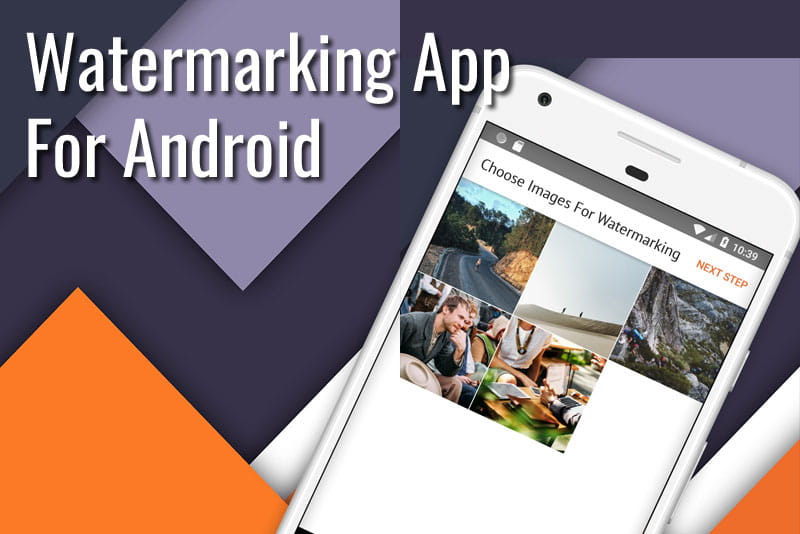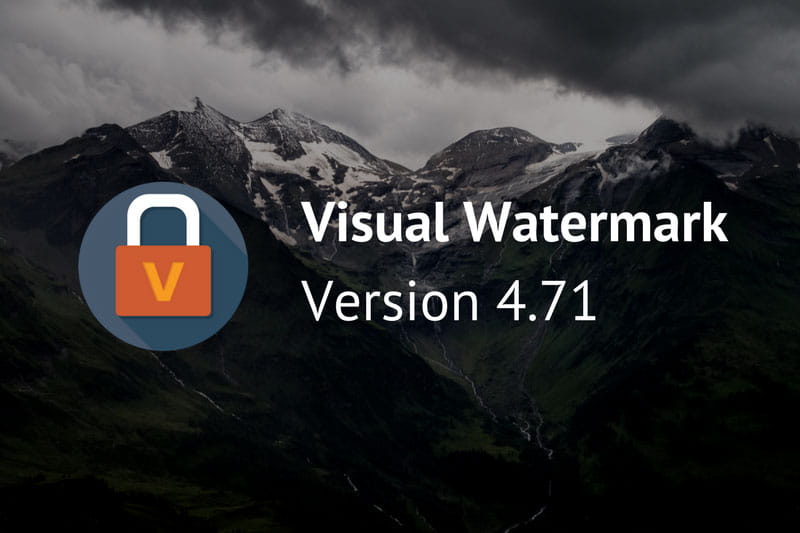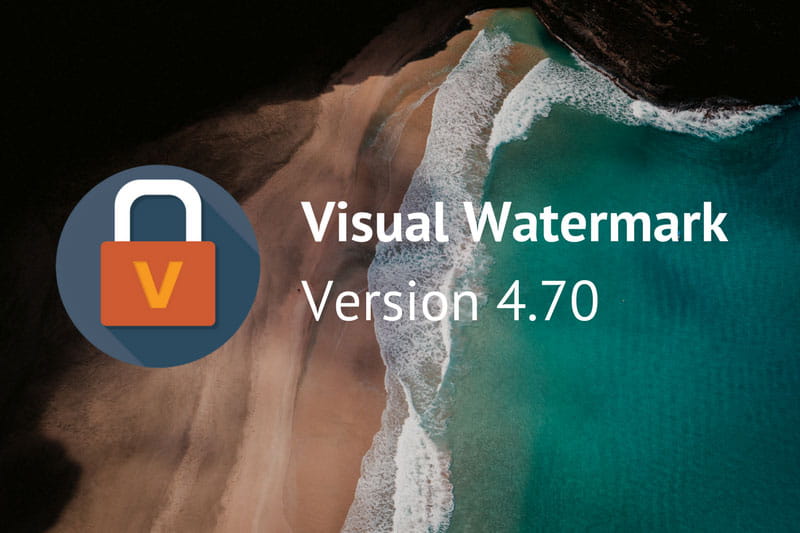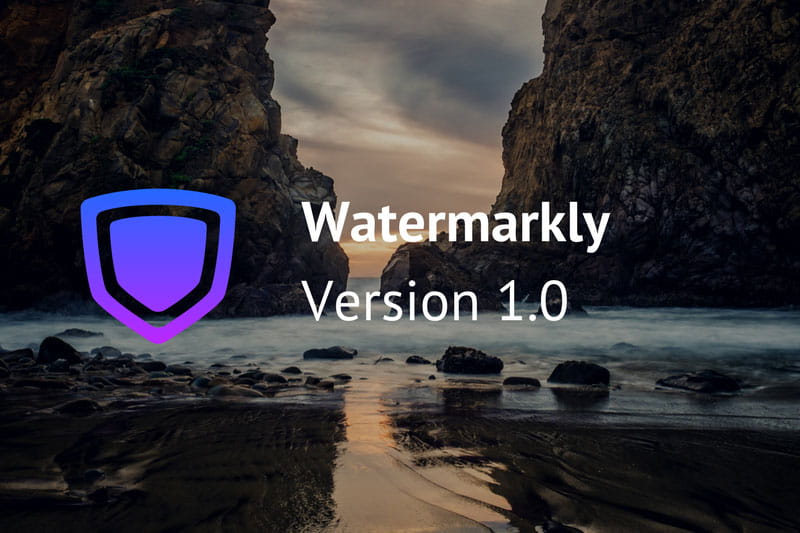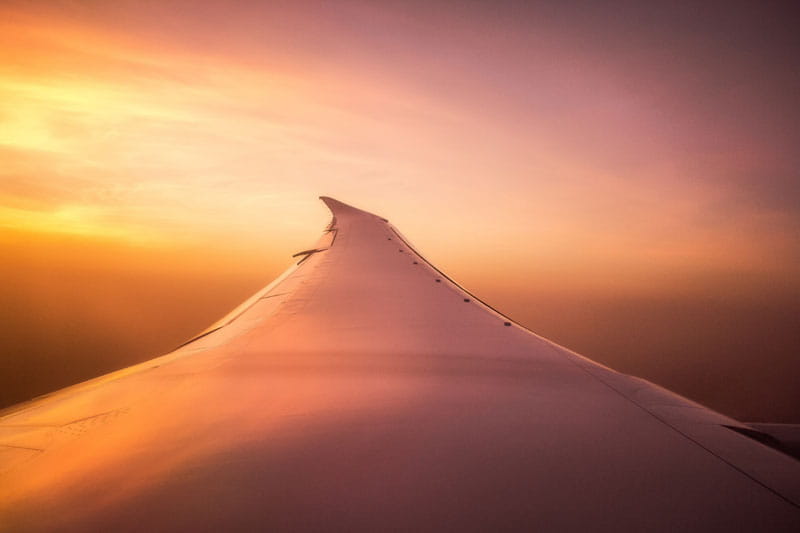We have amazing news for you - we’ve launched our very first version of Visual Watermark app for Android! This means that now you can watermark your images whenever and wherever you want - quickly and easily.
At this moment the Visual Watermark app allows you to add a text to an image or add a logo to several photos at once and much like in the desktop version, the size of your watermark is adjusted automatically during batch export. There are 70 different fonts and unlimited colors at your disposal. If you want to adjust the placement of your watermark, you need to choose one of nine positions, which include four corners, four sides and the center of an image, and use the “Size” slider to change the size of your text/logo. With the clean and simple interface you can create a small watermark with only one hand - that’s very useful if you’re always on the go! Moreover, you won’t have to create one and the same watermark over and over again, because Visual Watermark app allows you to save your watermark templates and use them later on different images. On top of that, you can watermark photos offline, so you don’t even have to have the internet connection.
 Visual Watermark
Visual Watermark by
by